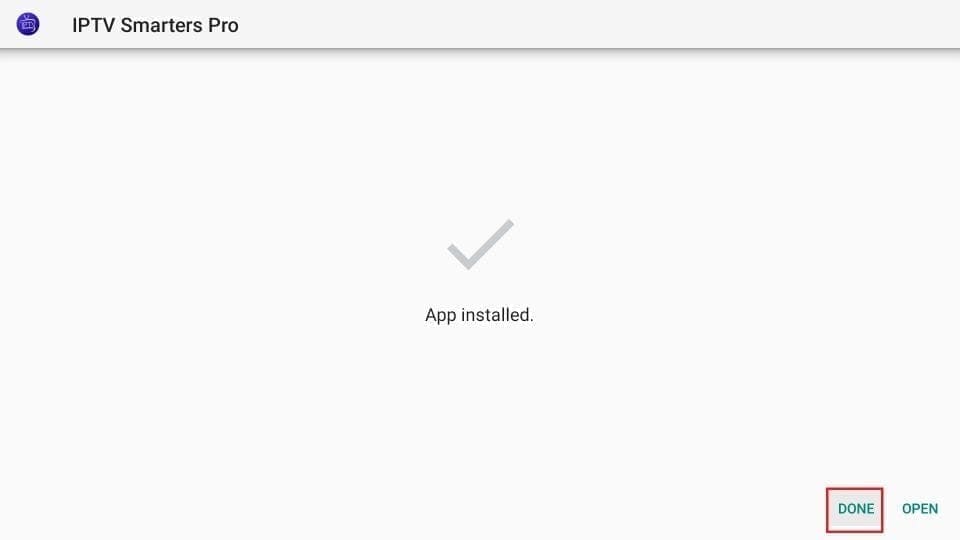If you can't find your device, don't worry. We support all devices and all applications. We will provide you with assistance. Simply contact us
Select your device
Setup instructions for Samsung/LG Smart TVs
1. First application: IPTV Smarters PRO Application
Step 1: Open Google Play Store
Step 2: Search for “IPTV Smarters PRO” or “Smarters player lite” and install it.

Step 3: Open IPTV Smarters PRO and click on “Login with Xtream Codes API”.

Step 4: Enter Xtream connection details
In the first field, choose a name for your list (it can be any name), then enter your username, password and the URL provided. Then click on “AJOUTER UN UTILISATEUR” (Add a user).
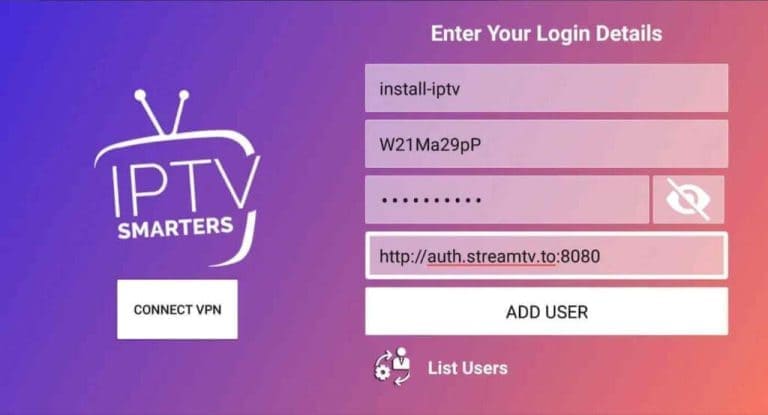
Exactly, that is correct. The translation provided above corresponds to the explanation of the fourth step to configure the Smarters PRO IPTV application with Xtream connection details.
If you have any other questions or need more help, don’t hesitate to ask. Good luck with the configuration!
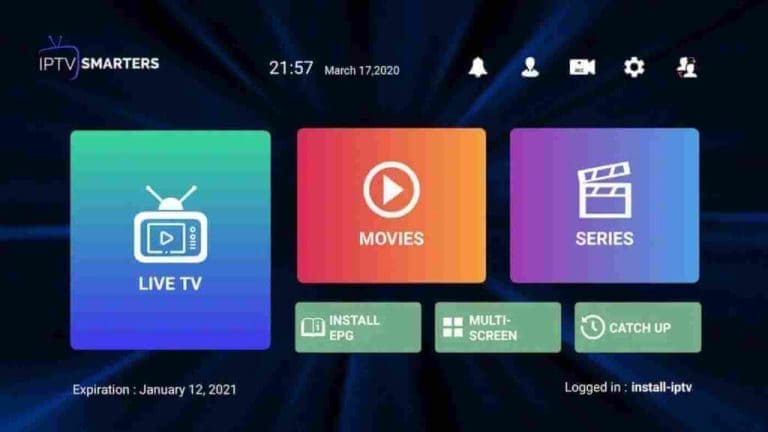
Second app: IBO Player app
Step 1: Go to the Apps menu on your Samsung or LG Smart TV and search for the “IBO Player” app. If the app does not appear on the main screen, you may need to look for it under “All Apps” or “Updates”. If you still can’t find it, please contact us.
Step 2: Launch “IBO Player” and take note of the “Device ID” and “Device Key” that appear on the screen.

Step 3: Navigate to https://iboiptv.com/device/login and enter the Device ID and Device Password you noted in step 2, then click “Login”.
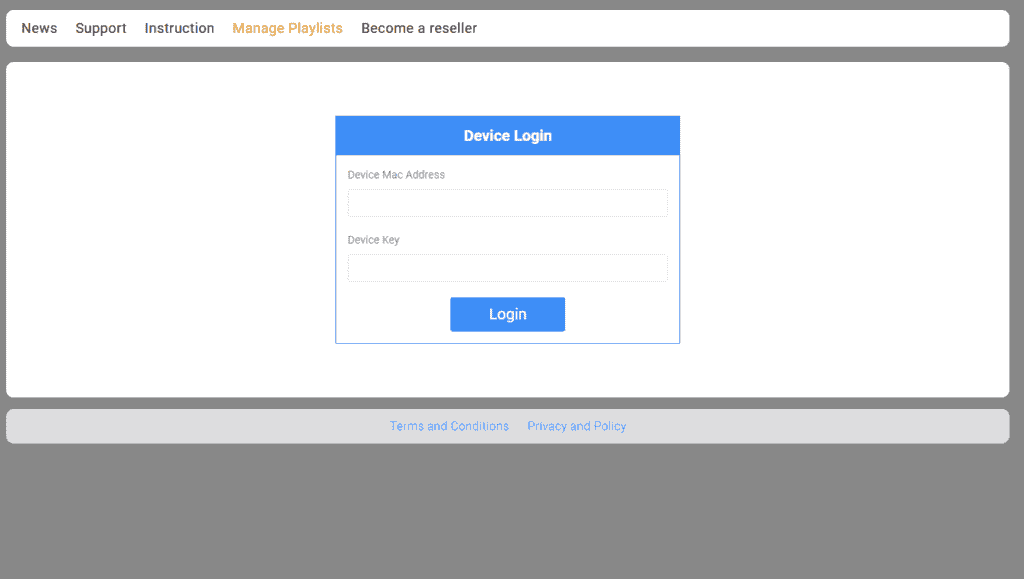
Step 4: Click on the “Ajouter une liste de lecture XC” button and fill in the details of your Xtream connection (check your email for these details). Enter the username, password and server address (URL) of the Xtream connection. Then click on “Enregistrer”.
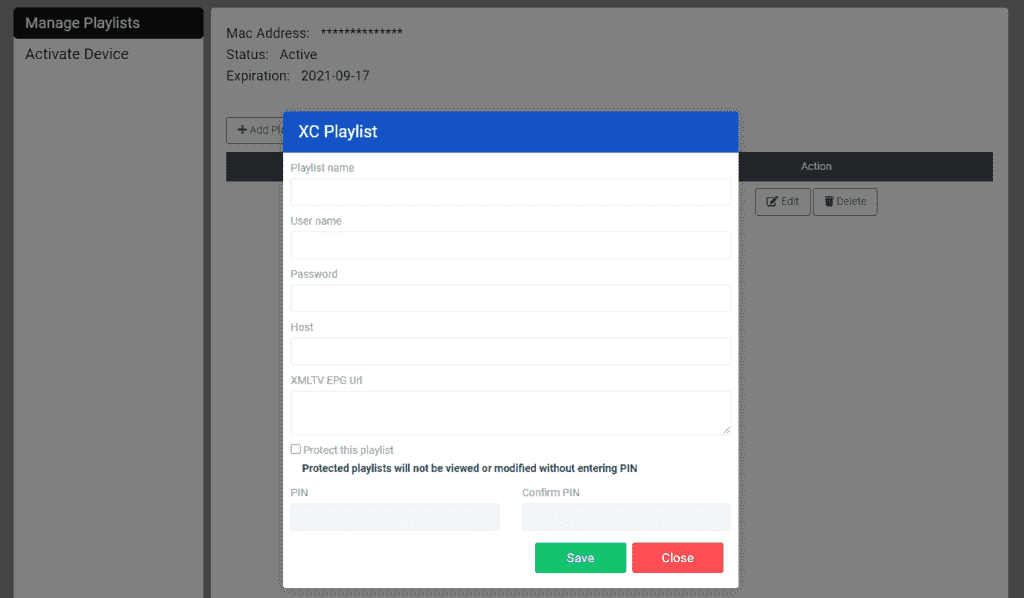
Step 5: Then, go back to the IBO Player application and select “Rafraîchir” to reload the playlists. After that, the name of the playlist should appear in the list.
In case you have any problems, contact our support team on Whatsapp and they will help you to set up the subscription in your app.
Cómo configurar IPTV en Apple/IOS con IPTV Smarters Player
Step 1: Start by downloading the Smarters IPTV app from the Apple Store via this URL:
https://apps.apple.com/in/app/smarters-player-lite/id1628995509
or you can search for it in the app store
install the application on your IOS device.
Step 2: Open the app once downloaded and enter the login details.
Step 3: Enter the login details we provided you after obtaining a subscription with us.
Now click on “ADD USER” to proceed to the next section.
Step 4: Wait a few seconds.
Step 5: Now click on the “Live TV” icon as shown in the image through a red arrow.
Step 6: Now you need to select the channel group you want to watch and go to the next section.
Step 7: Now you need to click on the channel name and then double click on the small screen to go to full screen as the final step.
Step 8: To add EPG you don’t need to add any EPG URL, just click “Install EPG”.
Done
Second application: GSE SMART IPTV
The GSE Smart IPTV app is available for iPhone, iPad, tvOS and Mac OS X. You can download it from the App Store.
Download for iOS devices: apps.apple.com
Step 1: Navigate to the XTEAM CODES API
Step 2: Tap the + icon to add a new XTREAM CODES list.
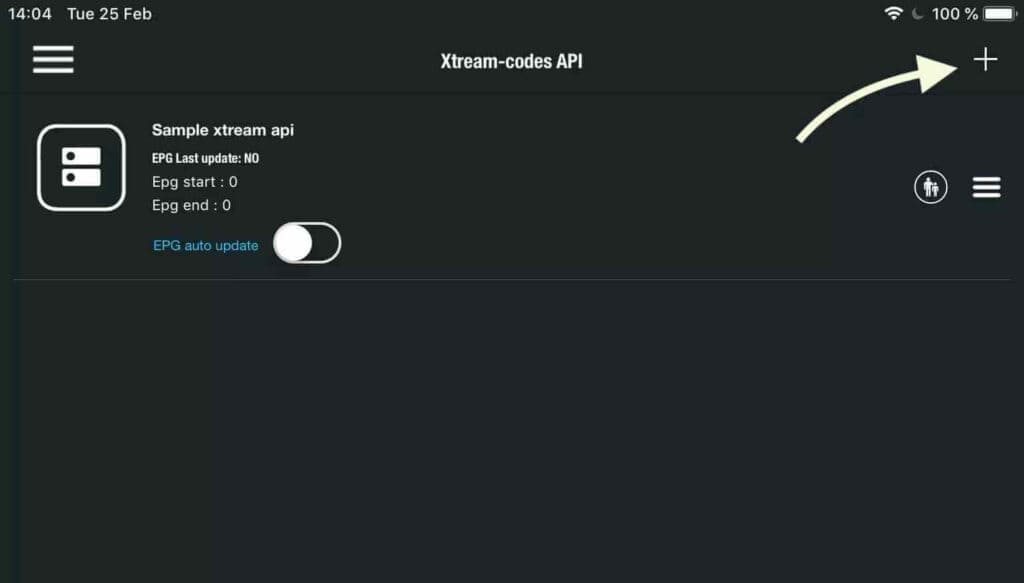
Step 3: Enter Xtream Database Details
In the first field, choose a name for your list (can be any name), then enter your username, password and the URL we provide. Enable automatic EPG update and click LOG IN.
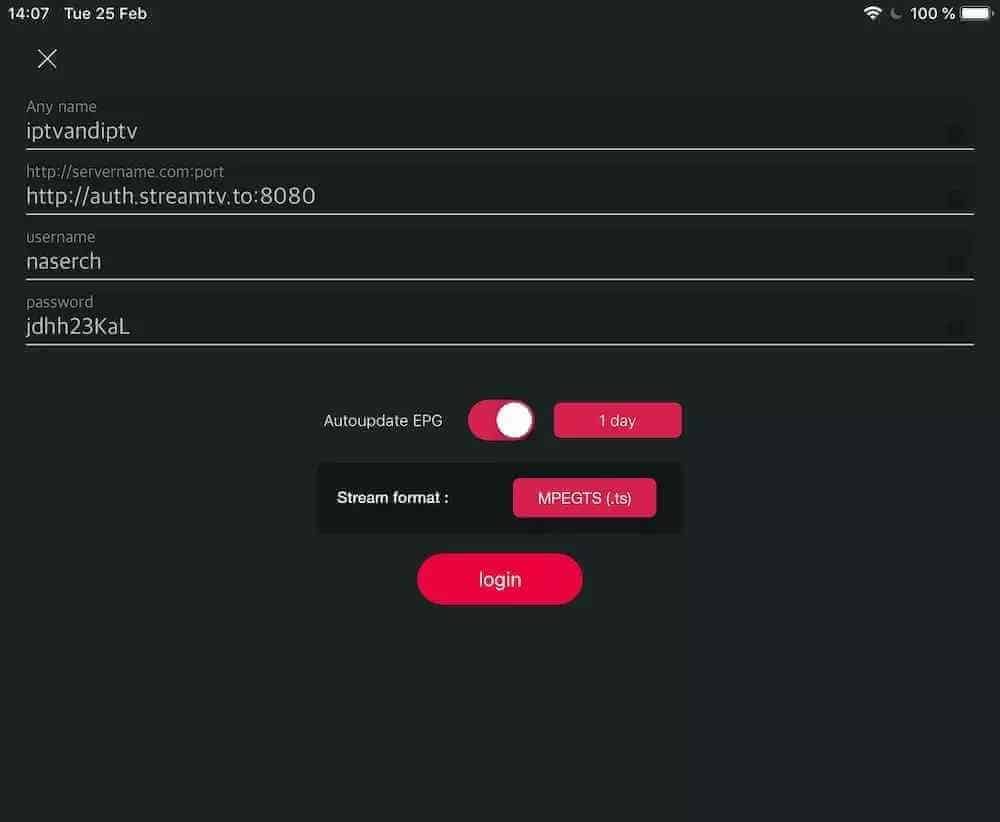
Step 4: Enter the created list and watch movies and live TV channels

Cómo configurar IPTV en Android con IPTV Smarters Player
Step 1: Start by downloading the Smarters IPTV application via this URL:https://www.iptvsmarters.com/smarters.apk
Step 2: Open the downloaded application and enter your login details.
Step 3: enter the login details we provided you after obtaining a subscription with us.
Now click on “ADD USER” to proceed to the next section.
Step 4: Wait a few seconds.
Step 5: now click on the “Live TV” icon as shown in the image through a red arrow.
Step 6: Now you need to select the channel group you want to watch and move to the next section.
Step 7: Now you should click on the channel name and then double click on the small screen to switch to full screen as the final step.
Done
Cómo configurar IPTV en Fire TV Stick
From the home screen of your device, hover over the Search option.
Step 1: First we will install the Downloader application.
This application will help you download IPTV Smarter on the FireStick (since browser downloads are not allowed).
Step 2: Click on Search > Search on the FireStick home screen.
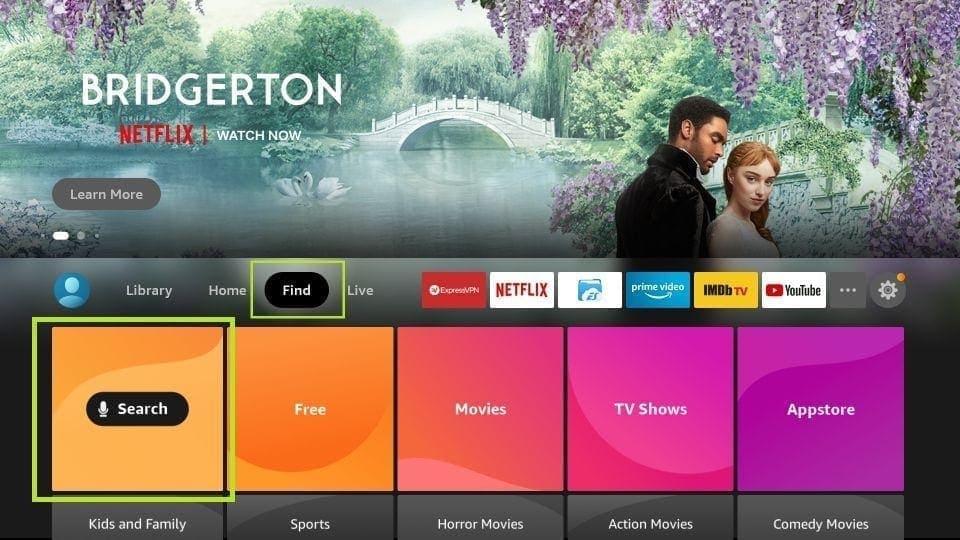
Step 3: type the name of the application (which is Downloader).
Click on the Downloader option when it appears in the search results.
Choose the download icon on the next screen and download and install the application.
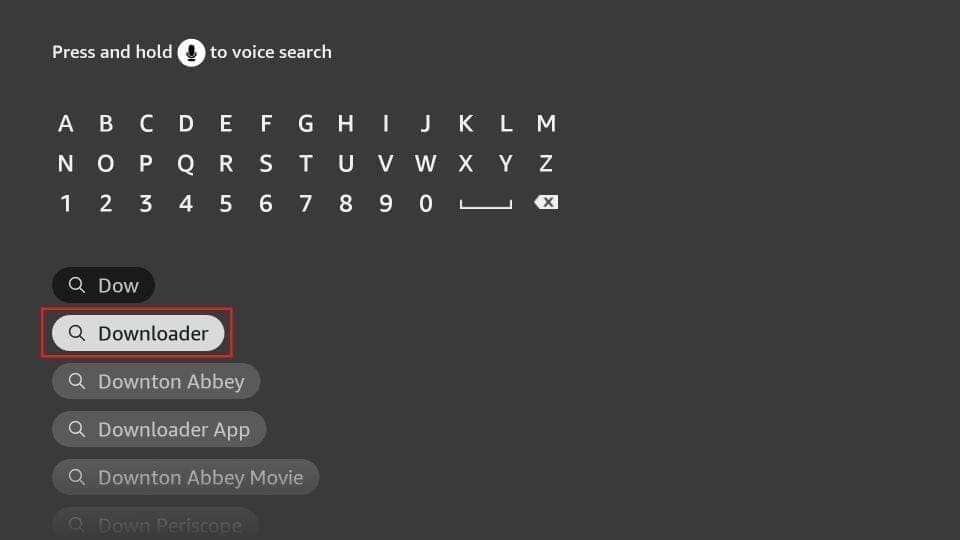
Step 4: Return to the FireStick home screen after installing the Downloader application
In the menu bar, click on Settings

Step 5: In Settings, choose the My Fire TV option.
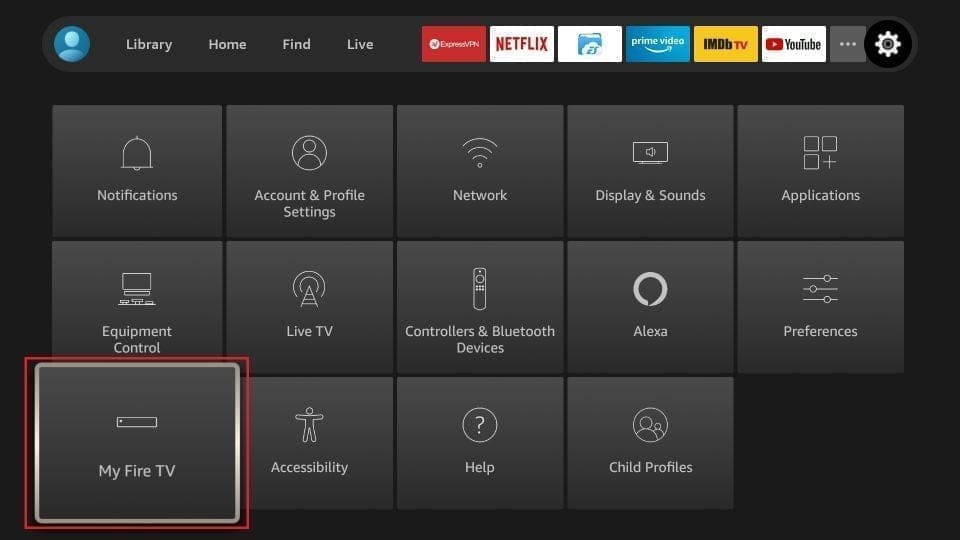
Step 6: When all of the following options appear on the next screen, click on Downloader Options
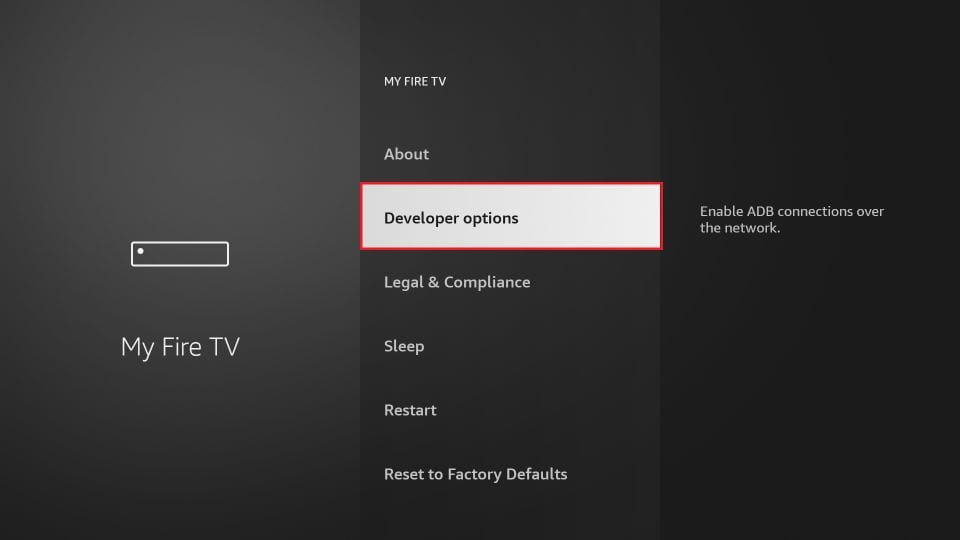
Step 7: click on Install from unknown applications
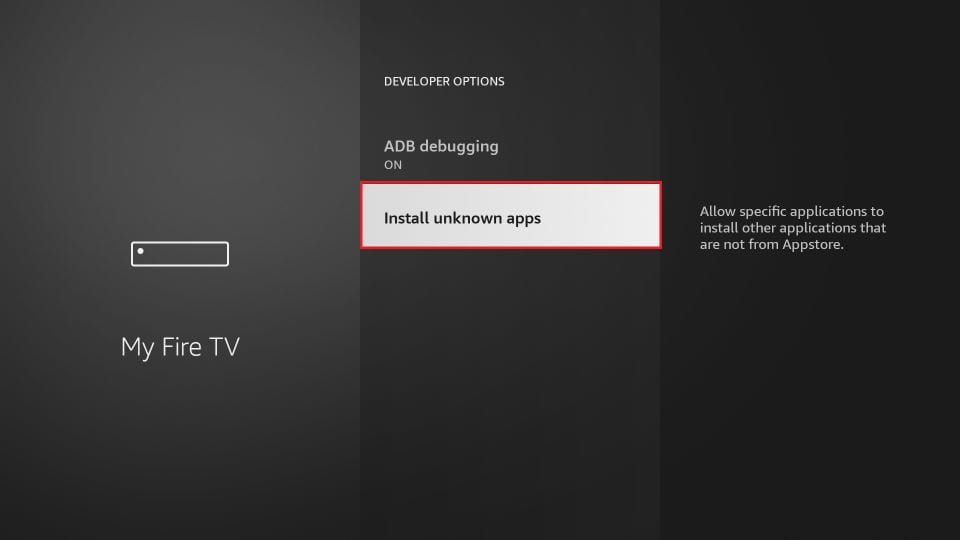
Step 8: click on Downloader to change the status to ON

With this, you have configured the FireStick settings to allow the installation of Smarters IPTV and other third party applications. Follow the steps below:
Step 9: You can now open the Downloader application.
When you launch this application for the first time, a series of prompts appear. Ignore them until you see the next screen.
On this screen, you must click on the URL text box on the right side (make sure the Home option on the left menu is selected) where it says “http://”.
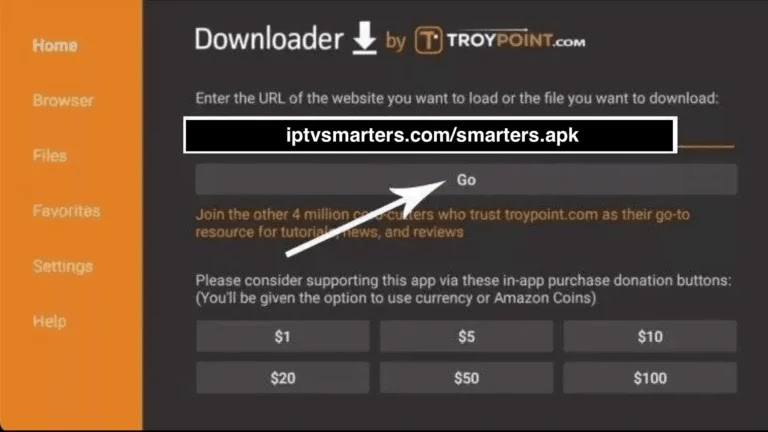
Step 10: Continue and enter the following path in this window: https://bit.ly/mainsmart
Click GO
Step 11: Wait a minute or two for IPTV Smarter to download to your FireStick device.
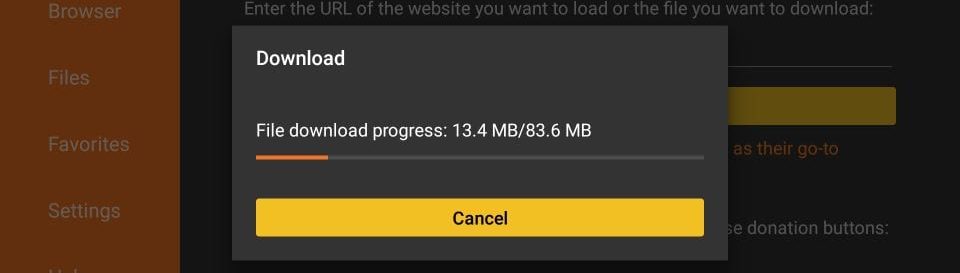
Step 12: Once the download is complete, the Downloader application will run the APK file and begin installation.
Click on Install
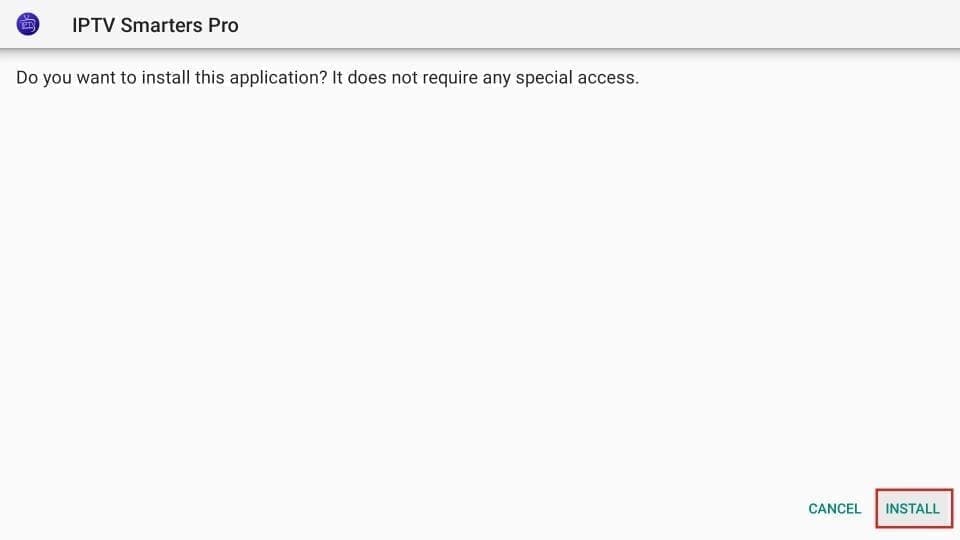
Step 13: Wait for the installation to complete.
Step 14: The installation finishes with the notification of the installed application.
Now you can click OPEN and start using IPTV Smarters.
I recommend choosing READY so you can delete the APK file first and save space on the FireStick storage.
Step 15: If you clicked READY above, you will return to the download interface.
Click Remove
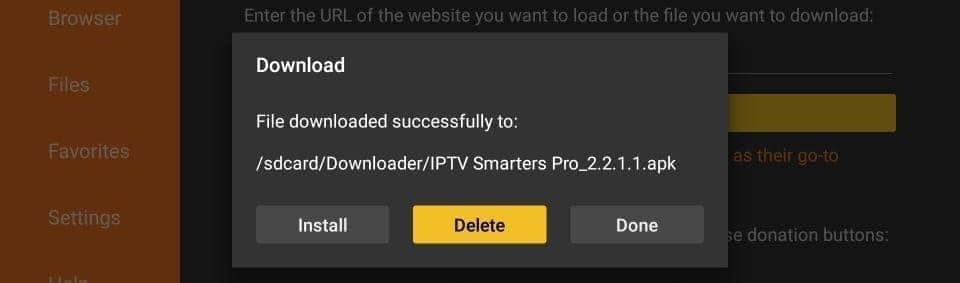
Excellent ! You now have the IPTV Smarters application on the FireStick.
Step 16: Launch IPTV Smarters in Firestick by either going to the Your Apps and Channels section or by pressing and holding the Home button and then selecting Apps on the next screen.
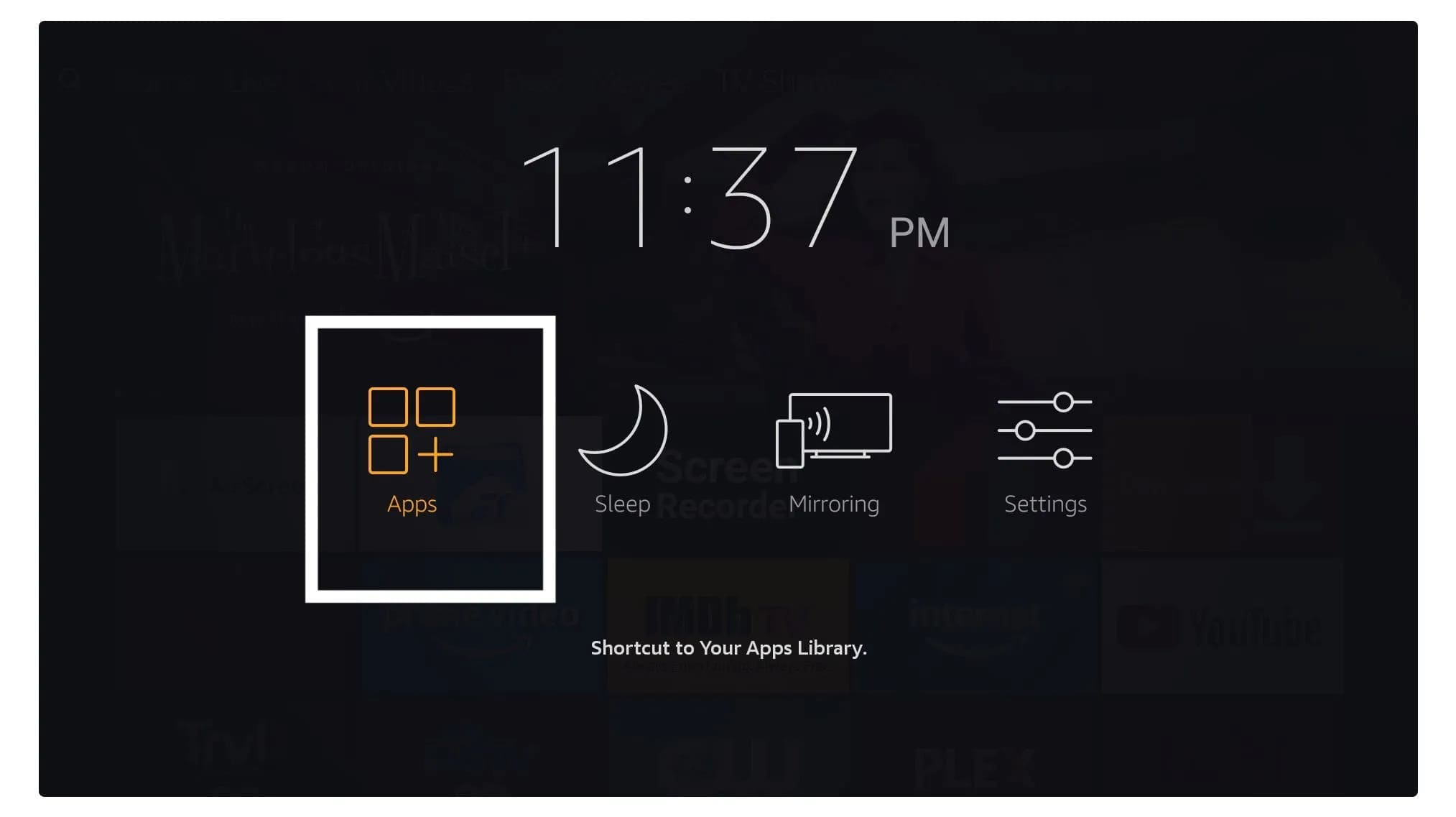
Step 17: Scroll down and you will see the application appear at the bottom of the screen. Press the select button to launch it.

Step 18: When you start it for the first time, you will be asked to accept the terms of service, simply click the “Accept” button.
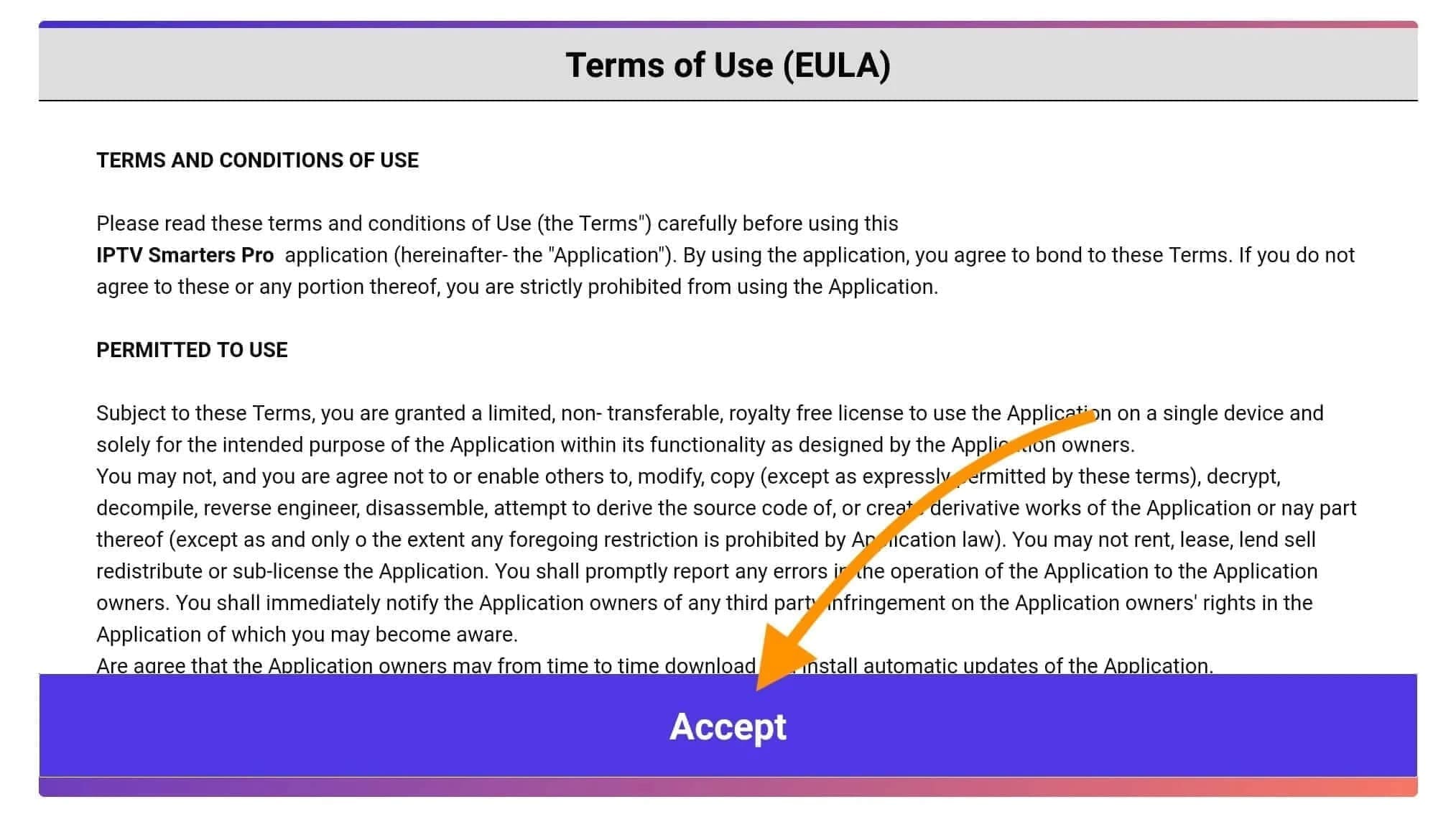
Step 19: Once this is done, you will be prompted to add a user. To do this, simply click the Add User button.

Step 20: On the next screen, you will see several options for logging into Smarters Pro. You must now choose to connect to the Xtreme Codes API, which is the fastest method.

Step 21: After that, you will notice that several fields appear and you should fill them in as follows:
Any Name: enter your username.
Username: Enter the username provided by the vendor.
Password: This is also provided by the IPTV vendor.
URL: simply copy the URL from the vendor’s portal and paste it here.
Step 22: Once you have completed all the fields, click on the “Add User” button and a new profile will be created.
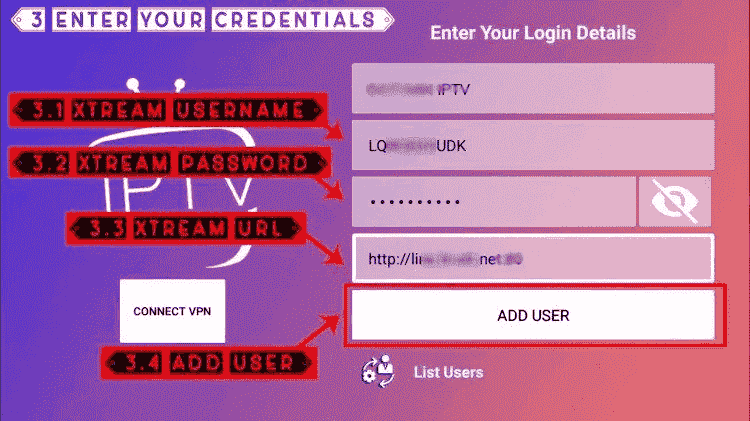
Step 23: After that, you will notice that the user appears on your screen, so click on the user you created.
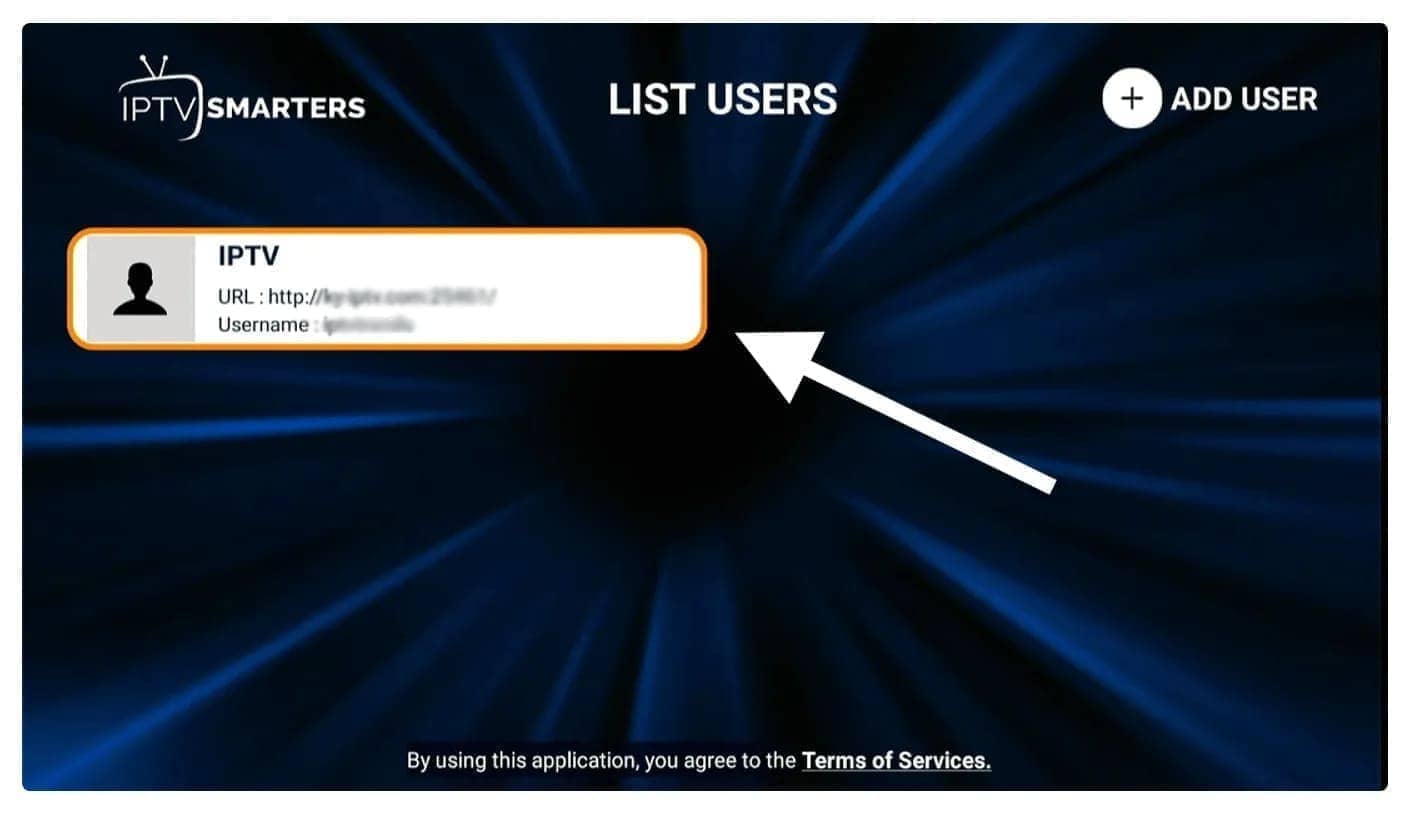
Step 24: On the next screen it says Downloading live channels, movies and TV series, so wait a moment until it is completed.
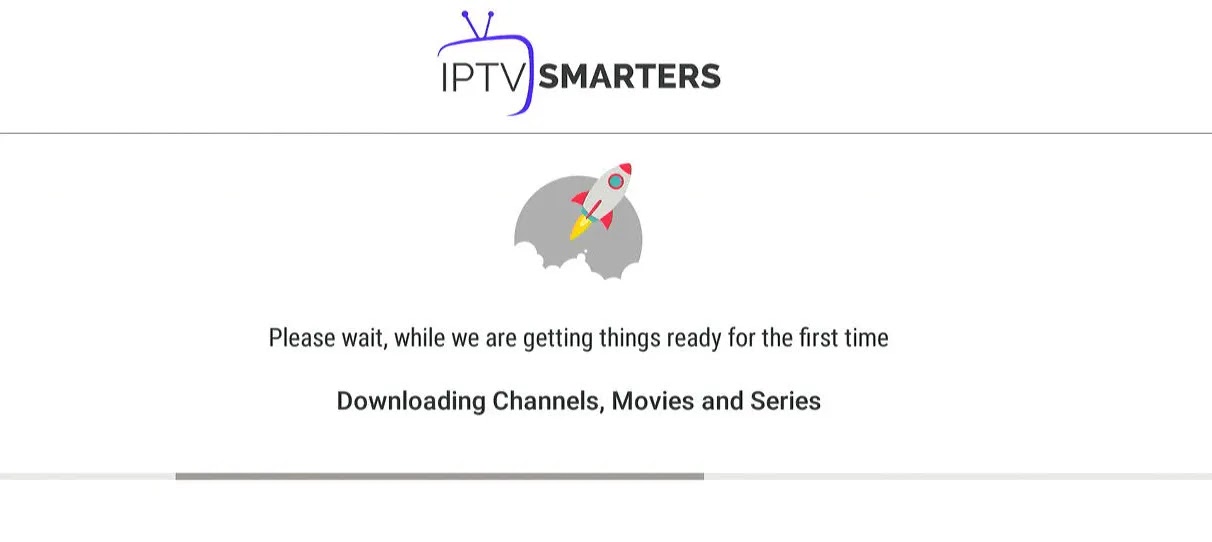
Step 25: Once the download is complete, a simple interface will appear with options: Live Channels, Movies and TV Series and Other. Now all you have to do is select one of these options and the available content in that category will be displayed.
Método de Windows:
Download the IPTV Smarters application through this URL : https://www.iptvsmarters.com/download?download=windows
Método MAC:
Download the IPTV Smarters application through this URL : https://www.iptvsmarters.com/download?download=mac
Step 1: send us the MAC address of your MAG via Whatsapp.
Step 2: After payment, we will send you the link to the portal.